이어서 꼬~
개발 들어가기 전에 polls 애플리케이션이 생성된 후 반영을 위해선
settings.py 를 수정해 주어야 한다.
# cd /프로젝트/프로젝트폴더
# notepad settings.py
...
# Allowd Hosts _ Dev Type
ALLOWED_HOSTS = ['192.168.56.101', 'localhost', '127.0.0.1'] # 개발용 대역!
# Application definition
INSTALLED_APPS = [
'django.contrib.admin',
'django.contrib.auth',
'django.contrib.contenttypes',
'django.contrib.sessions',
'django.contrib.messages',
'django.contrib.staticfiles',
'polls.apps.PollsConfig', # polls 애플리케이션 경로의 설정 파일 경로 추가
]
...자 이제 시작~
3.6 애플리케이션 개발하기 - Model 코딩
모델 작업은 데이터베이스에 테이블을 생성하는 작업이다.
notepad models.py # 테이블을 정의함
notepad admins.py # 정의된 테이블이 Admin 화면에 보이게 함
python manage.py makemigrations # 데이터베이스에 변경이 필요한 사항을 추출함
python manage.py migrate # 데이터베이스에 변경사항을 반영함
python manage.py runserver # 현재까지 작업을 개발용 웹 서버로 확인함
3.6.1 테이블 정의
polls/models.py - Question 과 Choice 두 개의 테이블 생성하기
# cd /프로젝트/polls
# notepad models.py
from django.db import models
# Create your models here.
class Question(models.Model):
question_text = models.CharField(max_length=200)
pub_date = models.DateTimeField('date published')
def __str__(self):
return self.question_text
class Choice(models.Model):
question = models.ForeignKey(Question, on_delete=models.CASCADE)
choice_text = models.CharField(max_length=200)
votes = models.IntegerField(default=0)
def __str__(self):
return self.choice_text
3.6.2 Admin 사이트에 테이블 반영
polls/admin.py - Admin 사이트에 Question 과 Choice 두 개의 생성 테이블을 반영하기
# cd /프로젝트/polls
# notepad admin.py
from django.contrib import admin
from polls.models import Question, Choice
# Register your models here.
# admin.site.register() 함수를 사용하여 임포트한 클래스를 Admin 사이트에 등록
admin.site.register(Question)
admin.site.register(Choice)
3.6.3 데이터베이스 변경사항 반영
# VS Code Project Terminal 에 수행
python manage.py makemigrations # 데이터베이스에 변경이 필요한 사항을 추출함
python manage.py migrate # 데이터베이스에 변경사항을 반영함아래는 수행 결과입니다.

뭔가 결과가 model을 생성하고, 해주는 아주 시원한 결과값이 나오죠?
다시 접속해보면,,

짜잔~
3.7 애플리케이션 개발하기 - View 및 Template 코딩
다음 3개 페이지를 개발하기 위한 URL - View - Template 매핑 구성입니다.

3.7.1 URLconf 코딩
URL 코딩 전에 프로젝트폴더/setting.py 중간에 ROOT_URLCONF = '프로젝트명.urls' 가 맞는지 확인하기!

아래의 URLs 파일에 작성 방법은 두가지 방법이 있고, 필자는 [방법2]를 추천한다!
[방법1] ROOT_URL(프로젝트폴더/urls.py) 에만 코딩하기
프로젝트폴더/urls.py - URL 코딩하기
# cd /프로젝트폴더
# notepad urls.py
from django.contrib import admin
from django.urls import path
from polls import views
urlpatterns = [
path('admin/', admin.site.urls),
path('polls/', views.index, name='index'),
path('polls/<int:question_id>/', views.detail, name='detail'),
path('polls/<int:question_id>/results/', views.results, name='results'),
path('polls/<int:question_id>/vote/', views.vote, name='vote'),
][방법2] 프로젝트폴더/urls.py, 애플리케이션/urls.py에 나눠서 코딩하기
/프로젝트폴더/urls.py - URL 코딩하기
# cd /프로젝트폴더
# notepad urls.py
from django.contrib import admin
from django.urls import path, include
urlpatterns = [
path('admin/', admin.site.urls),
path('polls/', include('polls.urls')),
]/polls/urls.py - URL 코딩하기 - 2
# cd /polls
# notepad urls.py
from django.urls import path
from polls import views
app_name = 'polls'
urlpatterns = [
path('', views.index, name='index'), # /polls/
path('<int:question_id>/', views.detail, name='detail'), # /polls/5/
path('<int:question_id>/results/', views.results, name='results'), # /polls/5/results/
path('<int:question_id>/vote/', views.vote, name='vote'), # /polls/5/vote/
][방법2]가 확장성이 더 좋다!
3.7.2-3.7.5 뷰 함수 index(), detail(), vote(), results() 및 템플릿, 리다이렉션 작성
아래는 먼저, Teamplate 폴더를 만들기
# VS Code Project Terminal 에 수행
cd /polls/ # 애플리케이션폴더
mkdir templates # 템플릿폴더 만들기
mkdir templates/polls # 템플릿폴더 내 애플리케이션용 템플릿 폴더 만들기/애플리케이션폴더/template/polls/ 위치에 템플릿 파일 3개 만들기
# cd /polls/template/polls/index.html
{% if latest_question_list %}
<ul>
{% for question in latest_question_list %}
<li><a href="/polls/{{ question.id }}/">{{ question.question_text }}</a></li>
{% endfor %}
</ul>
{% else %}
<p>No polls are available.</p>
{% endif %}index.html
# cd /polls/template/polls/detail.html
<h1>{{ question.question_text }}</h1>
{% if error_message %}<p><strong>{{ error_message }}</strong></p>{% endif %}
<form action="{% url 'polls:vote' question.id %}" method="post">
{% csrf_token %} # 보안측면에서 CSRF 공격을 주의해야하기에 넣어 놓음
{% for choice in question.choice_set.all %}
<input type="radio" name="choice" id="choice{{ forloop.counter }}" value="{{ choice.id }}" />
<label for="choice{{ forloop.counter }}">{{ choice.choice_text }}</label><br />
{% endfor %}
<input type="submit" value="Vote" />
</form>detail.html
# cd /polls/template/polls/results.html
<h1>{{ question.question_text }}</h1>
<ul>
{% for choice in question.choice_set.all %}
<li>{{ choice.choice_text }} -- {{ choice.votes }} vote{{ choice.votes|pluralize }}</li>
{% endfor %}
</ul>
<a href="{% url 'polls:detail' question.id %}">Vote again?</a>results.html
다음 Views 파일에 생성한 템플릿 파일 정의하고 매핑하기
# cd /polls/views.py
from django.shortcuts import get_object_or_404, render
from django.http import HttpResponseRedirect
from django.urls import reverse
from polls.models import Choice, Question
def index(request):
latest_question_list = Question.objects.all().order_by('-pub_date')[:5]
context = {'latest_question_list': latest_question_list}
return render(request, 'polls/index.html', context)
def detail(request, question_id):
question = get_object_or_404(Question, pk=question_id)
return render(request, 'polls/detail.html', {'question': question})
def results(request, question_id):
question = get_object_or_404(Question, pk=question_id)
return render(request, 'polls/results.html', {'question': question})
def vote(request, question_id):
question = get_object_or_404(Question, pk=question_id)
try:
selected_choice = question.choice_set.get(pk=request.POST['choice'])
except (KeyError, Choice.DoesNotExist):
# Redisplay the question voting form.
return render(request, 'polls/detail.html', {
'question': question,
'error_message': "You didn't select a choice.",
})
else:
selected_choice.votes += 1
selected_choice.save()
# Always return an HttpResponseRedirect after successfully dealing
# with POST data. This prevents data from being posted twice if a
# user hits the Back button.
return HttpResponseRedirect(reverse('polls:results', args=(question.id,)))
소스코드는 항상 한줄씩 꼭 리뷰해봐야 한다.
이유 없는 코드는 없다.
3.7.6 지금까지 작업 확인하기

실행에 이상 없으면, http://127.0.0.1:8000/polls 를 웹브라우져에서 열어보자.

현재는 이렇게 나오는게 정상.
왜냐하면 데이터가 없기 때문에 ㅎㅎ
(index.html 에 데이터가 없으면, 아래와 같이 정의 해놓았음.)
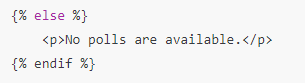
다시 http://127.0.0.1:8000/admin 로 돌아가서 Questions을 추가 해보자.

3개 정도 질문 추가 해보기.

아래는 추가한 화면이다.

아래는 질문에 대한 선지 추가하는 화면이다.

아래는 각 질문 당 여러개 씩 선지를 만들어보자.

선지 추가 완료!!

다시 http://127.0.0.1:8000/polls 보면,, 짜잔!
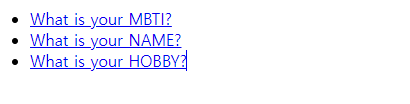
투표도 해보자~ ㅎㅎ
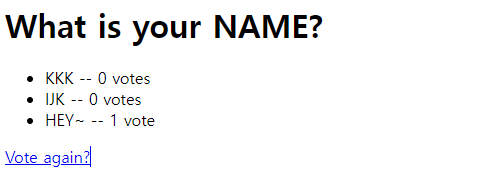
3장은 여기까지~
어드민 화면이 이렇게 잘 개발되어있는게 신기하네요!
'IT 툴툴' 카테고리의 다른 글
| [Django파이썬웹프로그래밍] 05 실습 예제 확장하기 - 5.1 (0) | 2021.11.27 |
|---|---|
| [Django파이썬웹프로그래밍] 04 Django의 핵심 기능 - 4.1~4.3 (0) | 2021.11.22 |
| [Django파이썬웹프로그래밍] 03 Django 웹 프레임워크 - 3.4~3.5 (0) | 2021.11.22 |
| [Django파이썬웹프로그래밍] 03 Django 웹 프레임워크 - 3.1~3.2 (0) | 2021.11.22 |
| [Django파이썬웹프로그래밍] 01 웹 프로그래밍의 이해 - 1.4~1.5(중) (0) | 2021.11.22 |